PowerCenter Designer
The Designer has the following tools that you use to analyze sources, design target schemas, and build source-to-target mappings:
Source Analyzer. Import or create source definitions.
Target Designer. Import or create target definitions.
Transformation Developer. Develop transformations to use in mappings. You can also develop user-defined
functions to use in expressions.
Mapplet Designer. Create sets of transformations to use in mappings.
Mapping Designer. Create mappings that the Integration Service uses to extract, transform, and load data.
You can display the following windows in the Designer:
Navigator. Connect to repositories and open folders within the Navigator. You can also copy objects and create
shortcuts within the Navigator.
Workspace. Open different tools in this window to create and edit repository objects, such as sources, targets,
mapplets, transformations, and mappings.
Output. View details about tasks you perform, such as saving your work or validating a mapping.
The following figure shows the default Designer interface:
1. Navigator
2. Output
3. Workspace
Mapping Architect for Visio
Use Mapping Architect for Visio to create mapping templates using Microsoft Office Visio. When you work with a mapping template,
you use the following main areas:
Informatica stencil. Displays shapes that represent PowerCenter mapping objects. Drag a shape from the
Informatica stencil to the drawing window to add a mapping object to a mapping template.
Informatica toolbar. Displays buttons for tasks you can perform on a mapping template. Contains the online help
button.
Drawing window. Work area for the mapping template. Drag shapes from the Informatica stencil to the drawing
window and set up links between the shapes. Set the properties for the mapping objects and the rules for data movement and
transformation.
The following figure shows the Mapping Architect for Visio interface:
1. Informatica Stencil
2. Informatica Toolbar
3. Drawing Window
The Designer has the following tools that you use to analyze sources, design target schemas, and build source-to-target mappings:
Source Analyzer. Import or create source definitions.
Target Designer. Import or create target definitions.
Transformation Developer. Develop transformations to use in mappings. You can also develop user-defined
functions to use in expressions.
Mapplet Designer. Create sets of transformations to use in mappings.
Mapping Designer. Create mappings that the Integration Service uses to extract, transform, and load data.
You can display the following windows in the Designer:
Navigator. Connect to repositories and open folders within the Navigator. You can also copy objects and create
shortcuts within the Navigator.
Workspace. Open different tools in this window to create and edit repository objects, such as sources, targets,
mapplets, transformations, and mappings.
Output. View details about tasks you perform, such as saving your work or validating a mapping.
The following figure shows the default Designer interface:
1. Navigator
2. Output
3. Workspace
Mapping Architect for Visio
Use Mapping Architect for Visio to create mapping templates using Microsoft Office Visio. When you work with a mapping template,
you use the following main areas:
Informatica stencil. Displays shapes that represent PowerCenter mapping objects. Drag a shape from the
Informatica stencil to the drawing window to add a mapping object to a mapping template.
Informatica toolbar. Displays buttons for tasks you can perform on a mapping template. Contains the online help
button.
Drawing window. Work area for the mapping template. Drag shapes from the Informatica stencil to the drawing
window and set up links between the shapes. Set the properties for the mapping objects and the rules for data movement and
transformation.
The following figure shows the Mapping Architect for Visio interface:
1. Informatica Stencil
2. Informatica Toolbar
3. Drawing Window


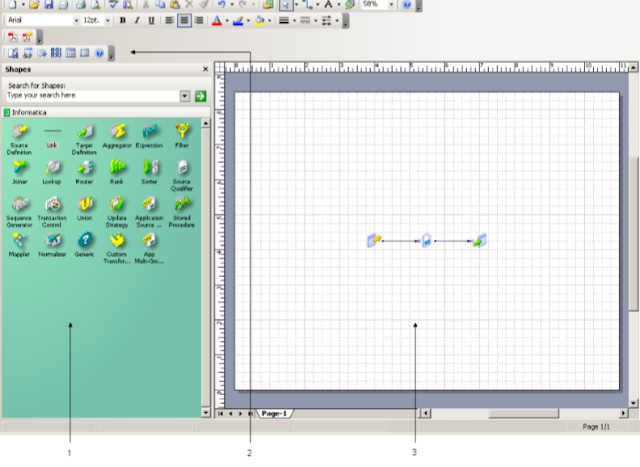





Thank you for taking the time to publish this information very useful! visio 2019 product key
ReplyDeleteWonderful tips. Thanks for adding some sources to create an e-book.
ReplyDeletelearn informatica online
online informatica course